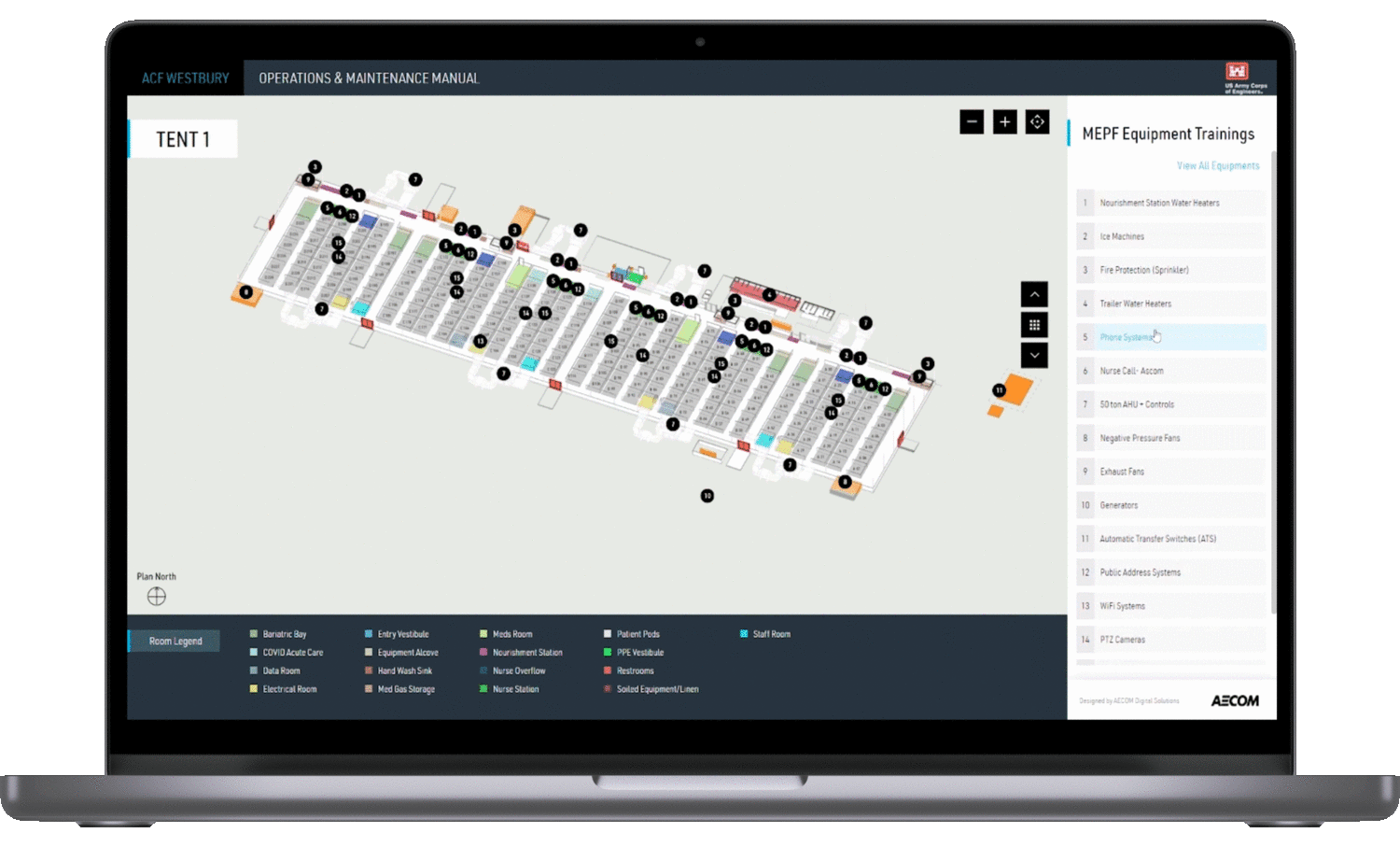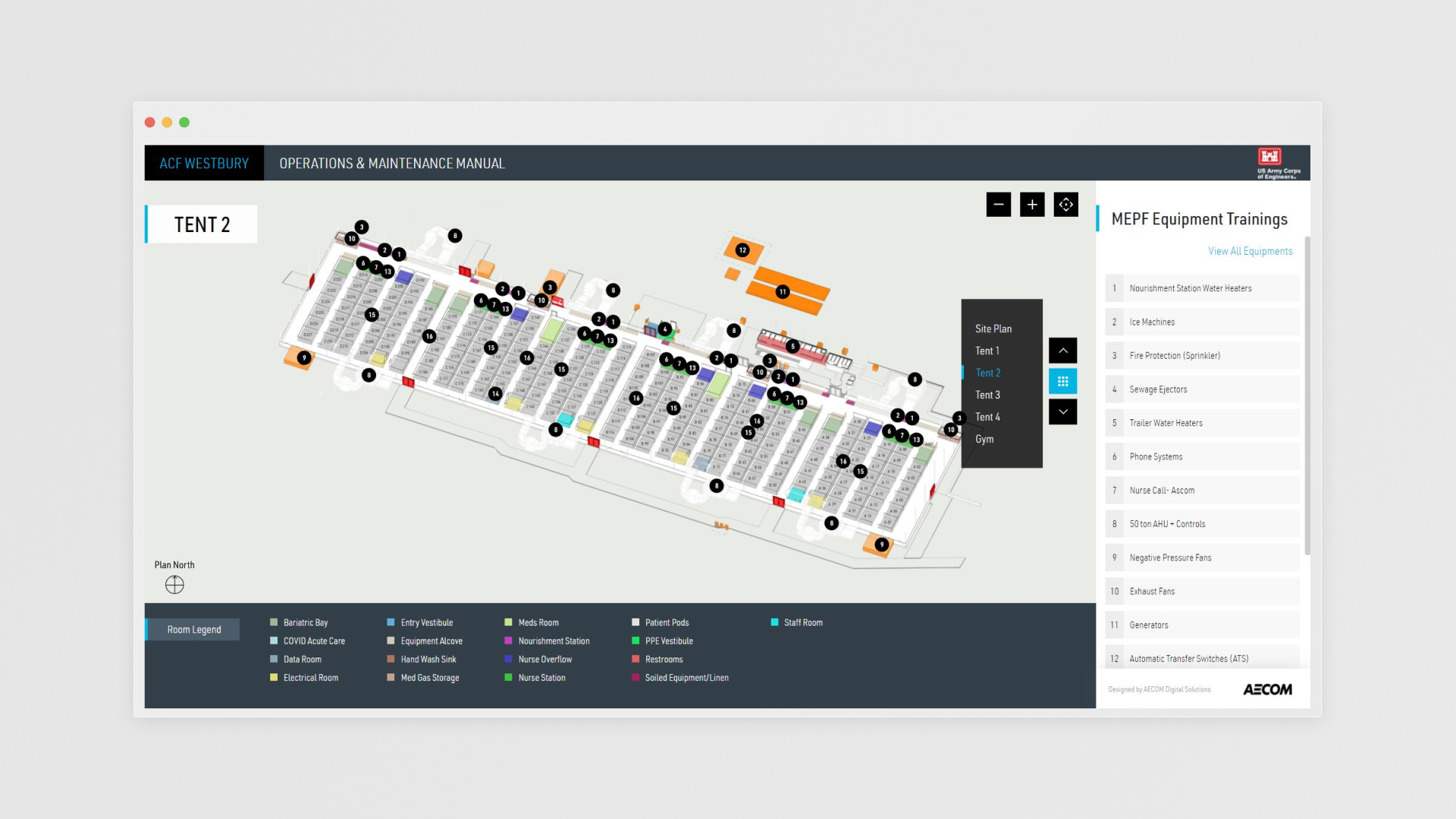
Project Overview
AECOM supported the U.S. Army Corps of Engineers with design and construction management services to transform a university facility into a temporary medical facility with more than 1,000 beds for COVID-19.
Challenge
Given the emergency circumstances during the pandemic, there was limited time available for nurses and on-site individuals to become acquainted with the site's layout and the equipment situated around the tents.
Given the emergency circumstances during the pandemic, there was limited time available for nurses and on-site individuals to become acquainted with the site's layout and the equipment situated around the tents.
Solution
We developed a basic web application that allows users to access wayfinding, browse equipment lists categorized by tents and equipment placements, and watch instructional videos.
We developed a basic web application that allows users to access wayfinding, browse equipment lists categorized by tents and equipment placements, and watch instructional videos.
Impact
As part of the design and construction management services offered by AECOM for the COVID-19 emergency, this tool served a vital role. It allowed more than 500 on-site personnel to easily access information about various designated sections and equipment placements within each building's floor plan.
Process
01. Started with uderstading the project contraints since it was an urgent project to deliver.
Tasked with delivering a fully functional tool that could run locally without internet access, we worked under a tight two-week deadline within an agile environment with limited access to information. Due to resource constraints, I took on both the design and front-end development responsibilities, ensuring the product met usability and performance requirements independently.
02. Research
Research & Technical Exploration
To inform our approach, we conducted a brief investigation into existing tools to understand available solutions in the market. I also explored compatible libraries that could be integrated into our tool to streamline development and improve efficiency, ultimately helping us save valuable time within our tight timeline.Personas - Who is this for?
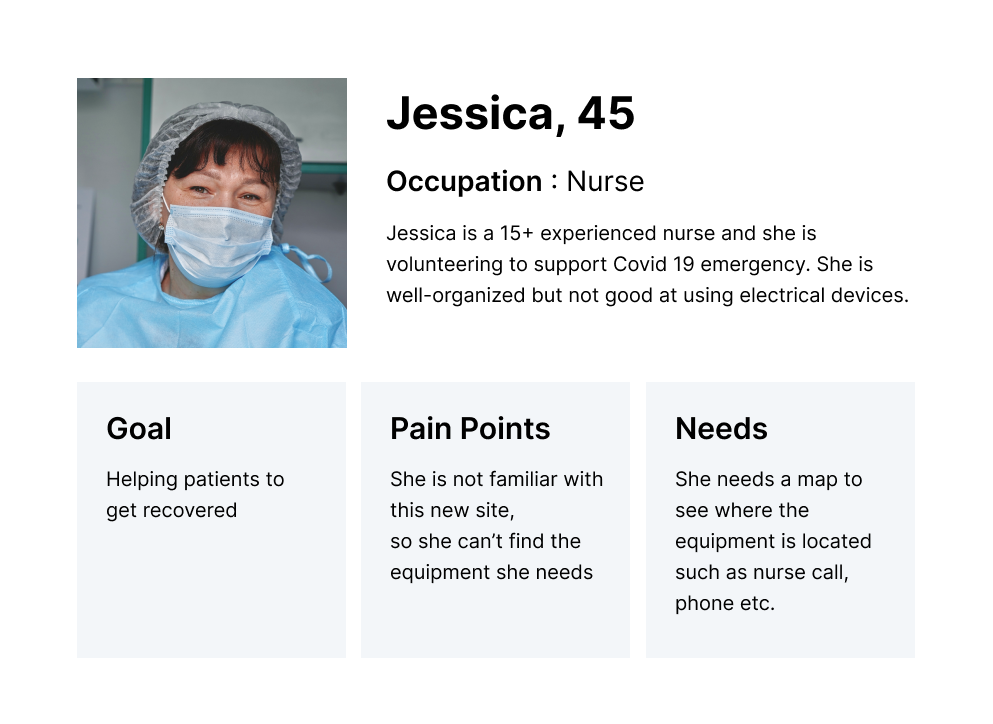
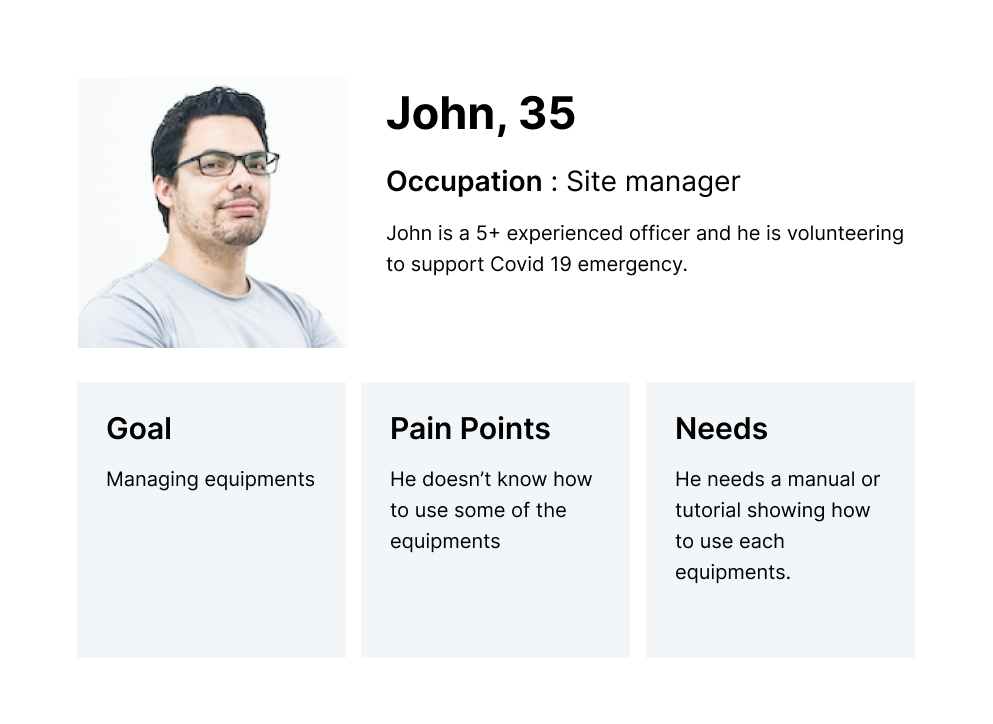
03. Defining key features : What are the user needs?
Landing Page with Wayfinder
I would like to see the Wayfinder to find the entrance of the tents
Floorplan with Equipment List
I would like to check where the equipment is located
Tutorial Videos
I would like to learn how to use each equipment
User flow
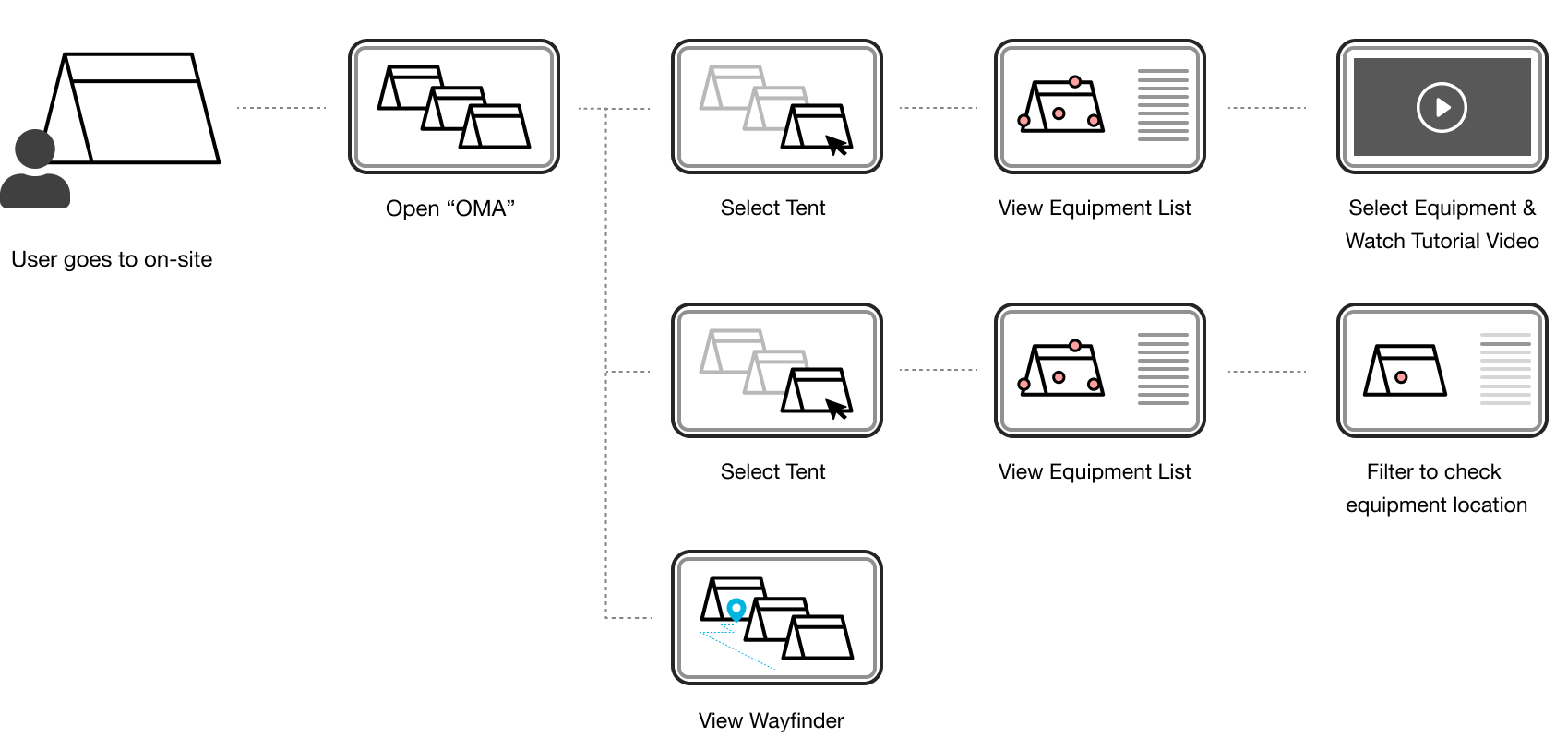
04. Design process
Wireframe
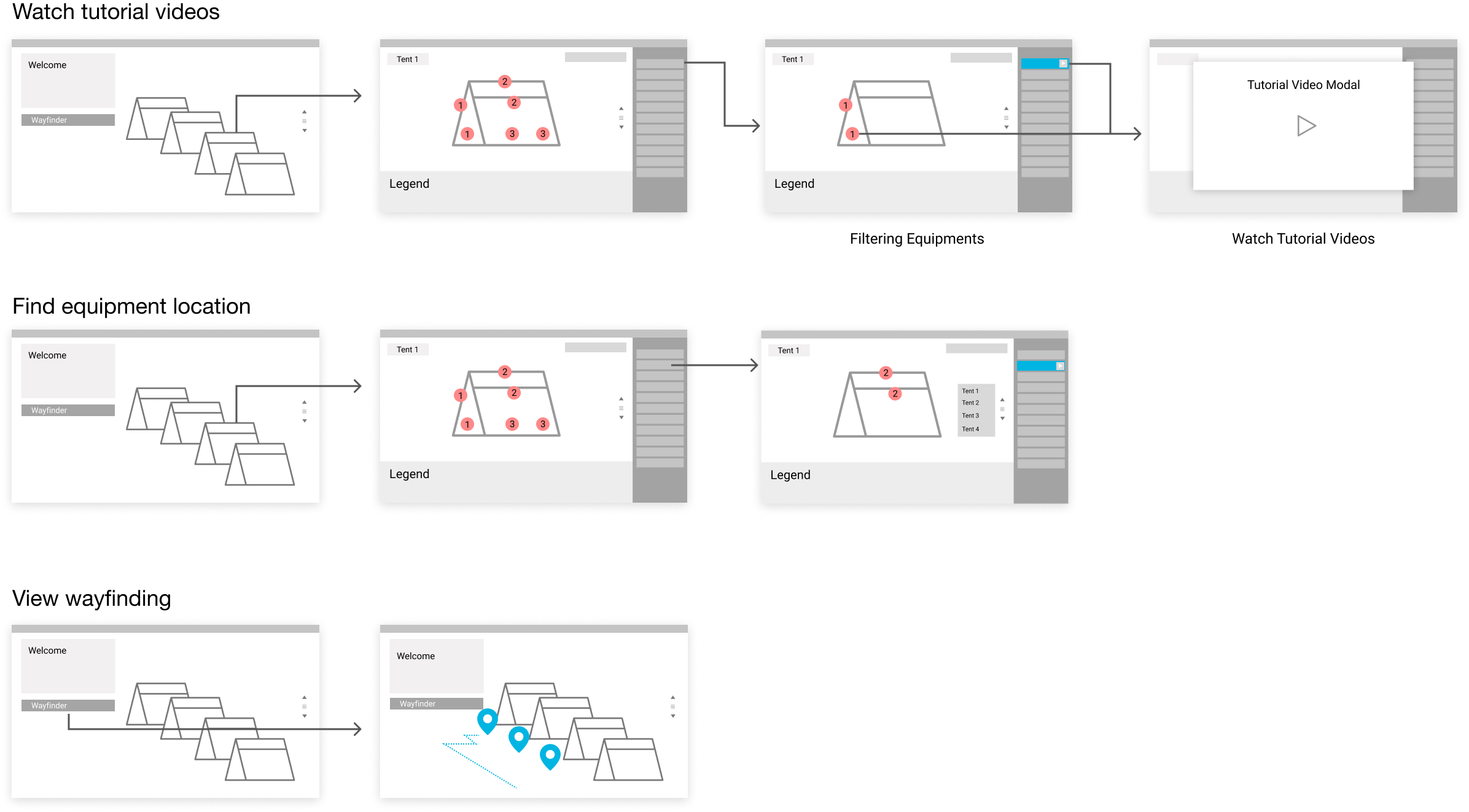
Screen design
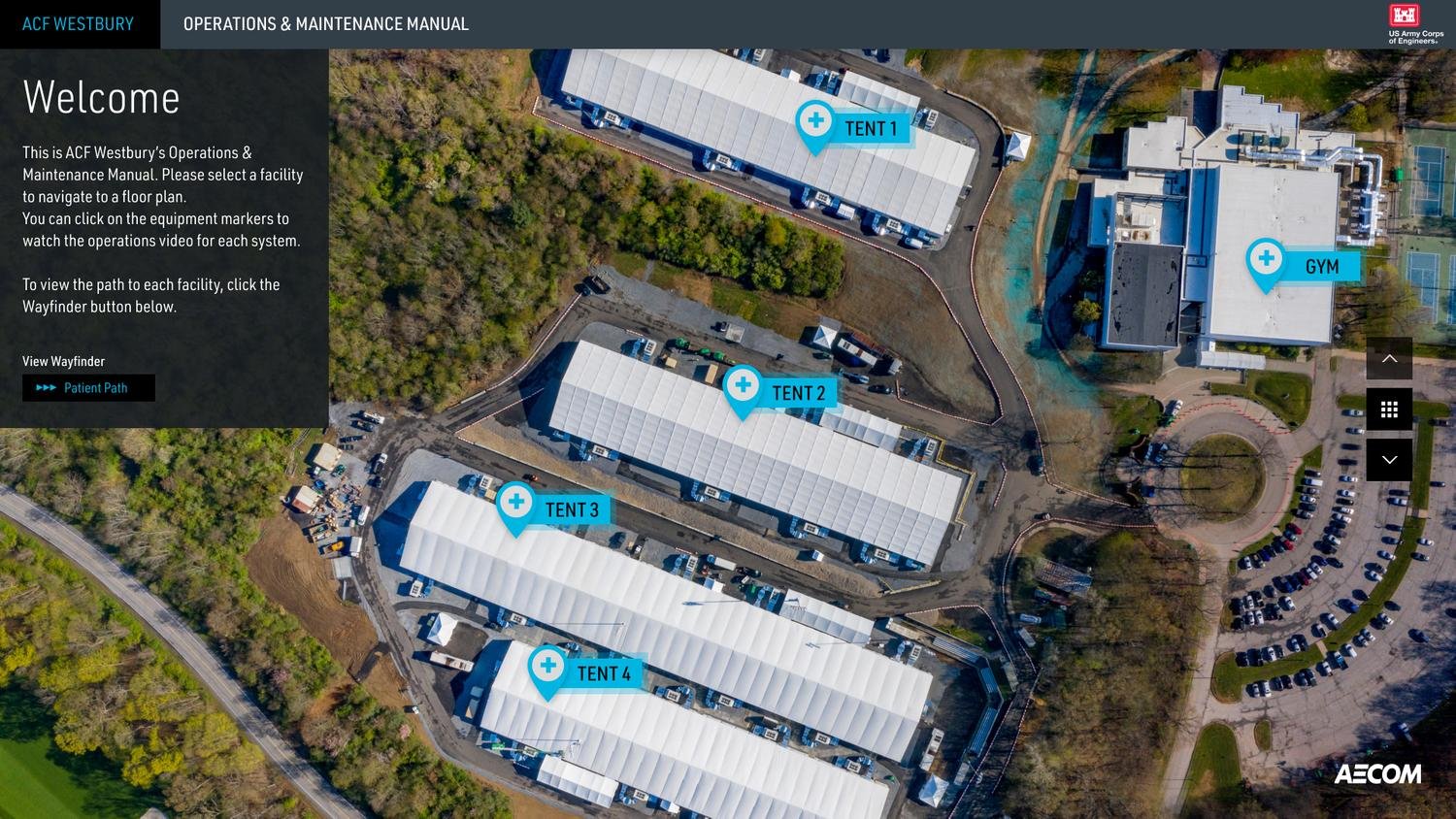
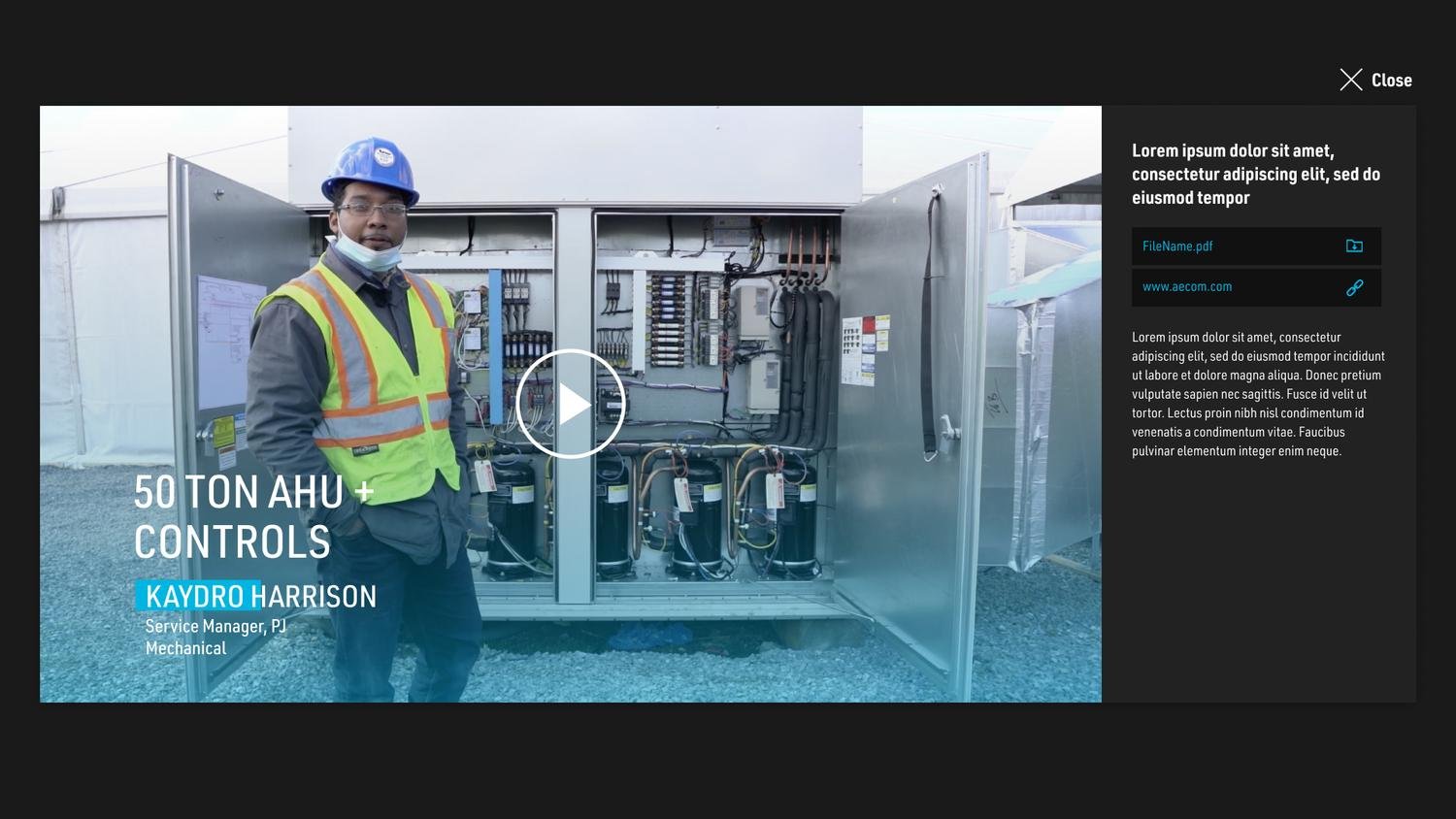
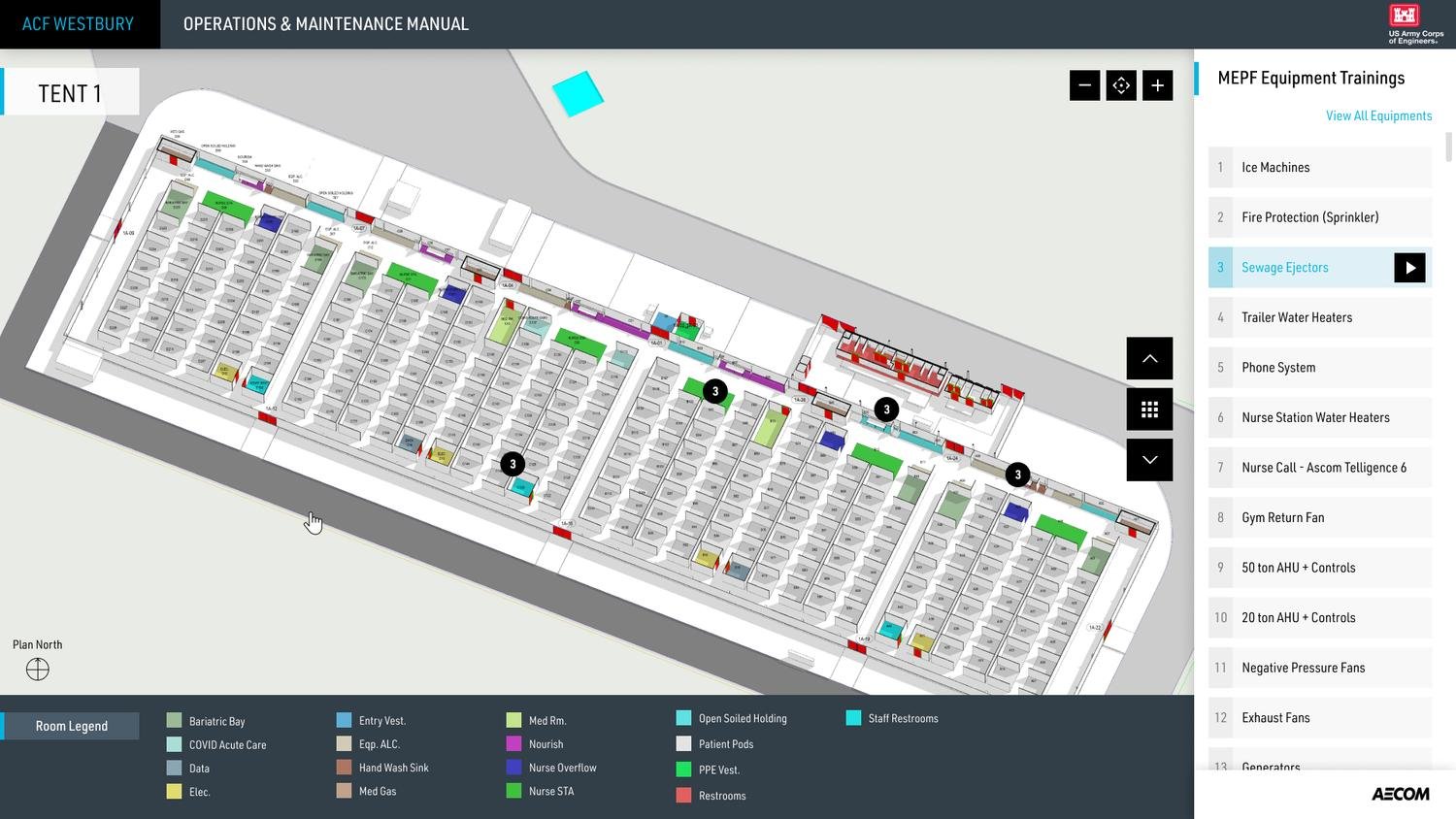
Prototyping & Internal Testing
Following the design phase, we quickly developed a prototype for internal user testing. Given the limited time available for extensive user research, this phase was essential in validating key functionalities. Despite the constraints, we successfully addressed most user requirements and gathered meaningful, detailed feedback to guide final refinements.05. Implement
Challenging moment
The primary challenge we encountered was a tight timeline. While we were in the process of designing the tool and commencing development, our colleagues were simultaneously engaged in shooting on-site tutorial videos, and the architecture team was responsible for providing floorplans with equipment details and locations. These activities overlapped, making it challenging to effectively manage and keep track of all the assets.To address this challenge, we held daily meetings with the team, ensuring that everyone was aligned and progress was monitored closely. Thanks to our efficient and collaborative teamwork, we successfully collected all the necessary assets within the specified timeframe and commenced the development of the platform based on our design.
︎︎︎ Landing Page with Wayfinder
A landing page with a short introduction where users can easily navigate to each facility and see the Wayfinder.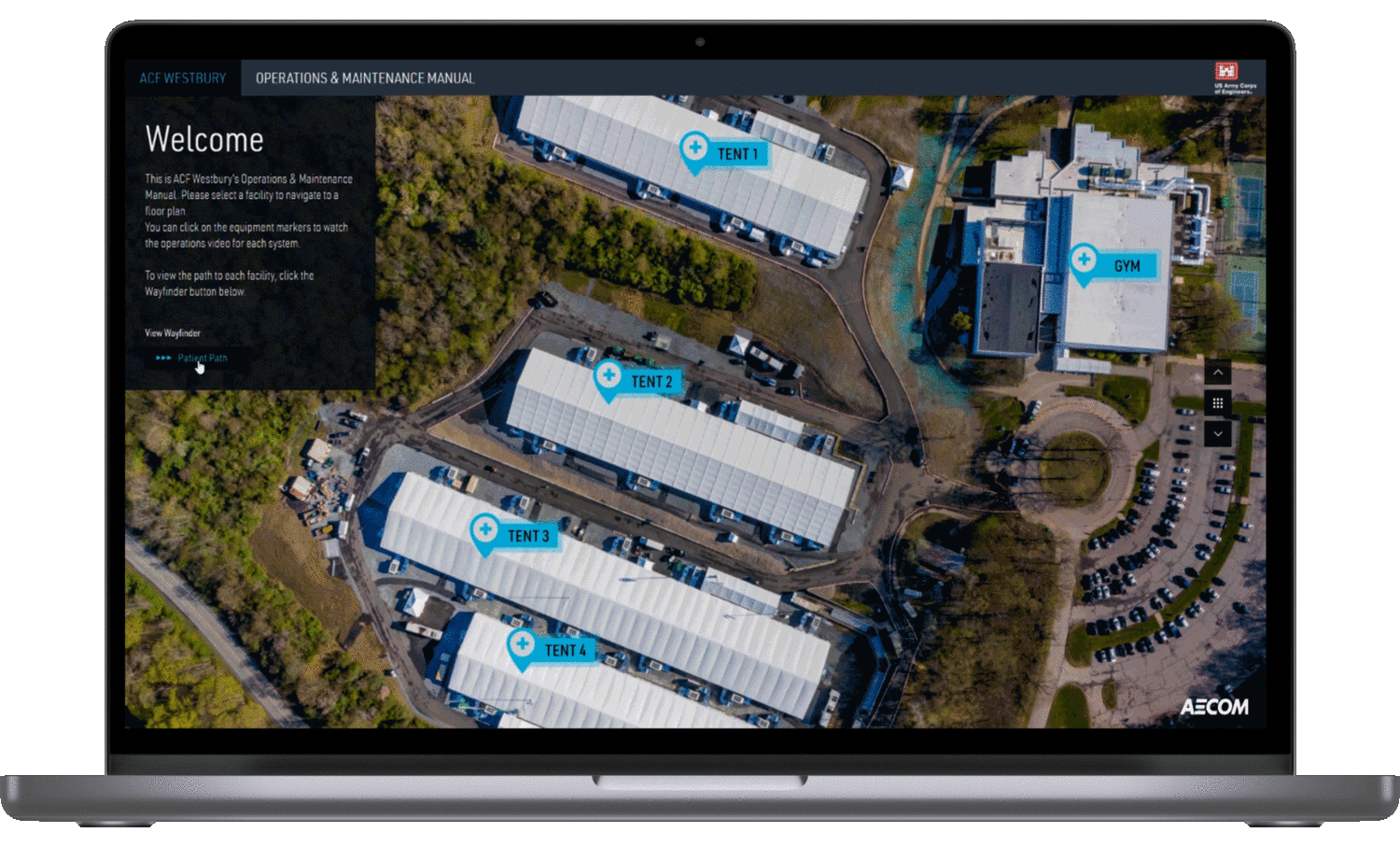
︎︎︎ Navigation
Navigate among the facilities and explore each floorplan by using the zoom function and seeing all the equipment list.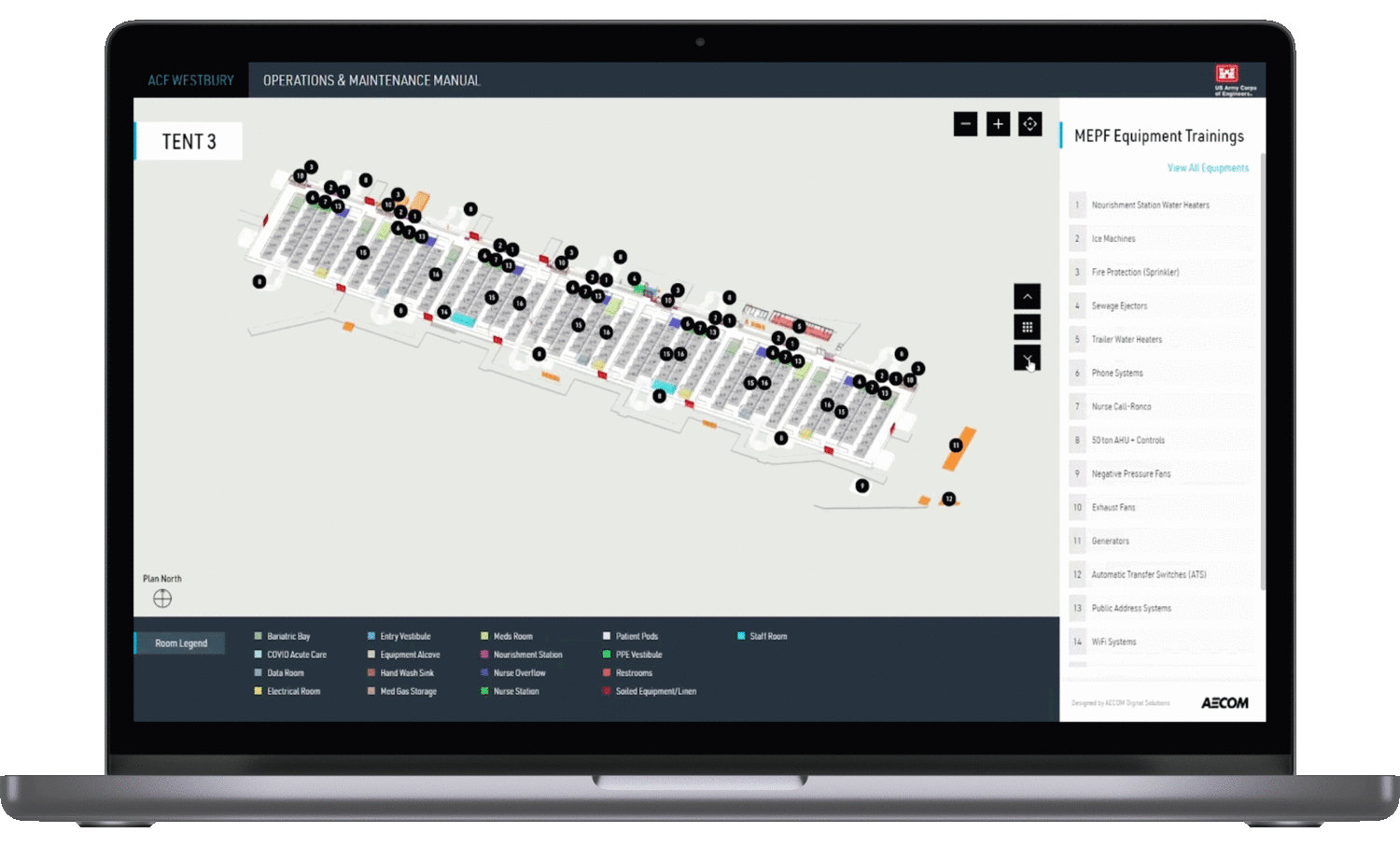
︎︎︎ Filtering equipments
Filter out the equipment as needed and easily find the selected equipment’s location.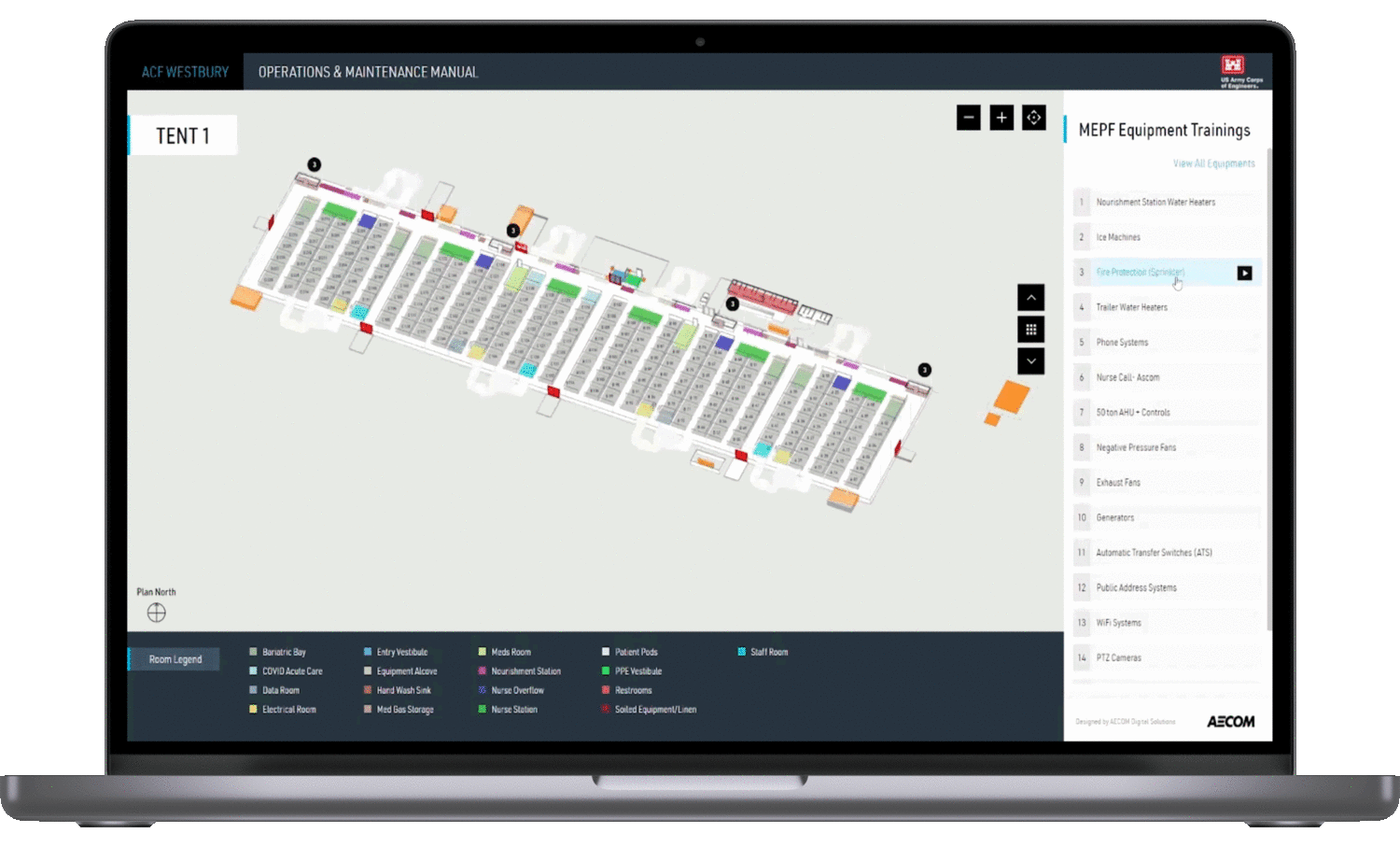
︎︎︎ Watch tutorial videos
Click the play button from the right panel list or directly click numbering from the viewer to watch the tutorial video.